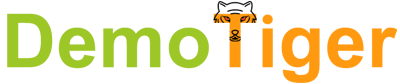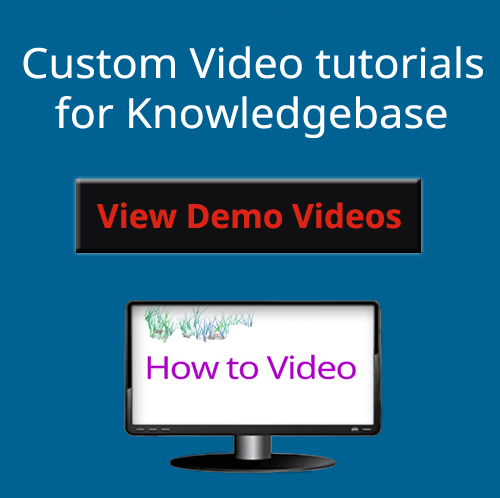I hope you enjoy reading this blog post. If you want us to make branded videos for you, click here.
Author: Surya l founder of: DemoTiger
WHMCS support is readily available in different forms: self-help resources and hiring a WHMCS consultant to set it up and manage it for you. It is up to you how do you want it.
WHMCS Support through Self Help Resources:
Self-help resources, such as online guides and documentation, are available on the whmcs technical support website And if you, like most of us, prefer visual guides, videos are also available there.
WHMCS Knowledgebase for support guides you step by step and starts from the very basics where to buy the WHMCS license.
To start using WHMCS, you must download and install it on your server. If you have bought the license directly from whmcs website, go to whmcs website and login to your client area to download the files. And if you have bought it from whmcs reseller, he will provide you with license key and whmcs files.
Download WHMCS Stable Version.
Upload and Install WHMCS Files to Server.
Upload the whmcs files to your server using FTP or File manager. In case you use cPanel, File Manager method is bit easier than FTP for uploading large files such as whmcs. Then locate the zip file and extract it where you want your whmcs to be installed.
Check out the step-by-step guide on using the cPanel file manager.
Login to cPanel > File Manager > Double click public_html directory > Upload > Select .zip File
Once the file is uploaded, Go Back to /home/username/public_html > Right-click the .zip file and choose Extract > Choose destination > Extract File(s)
Rename the configuration.php.new file in the folder to configuration.php.
Upload and Install WHMCS Files using cPanel
Configure Your First Server
After installing whmcs on your server you need to do some post installation work such as create a cron job that runs every minutes to automate some processes such as sending payment reminders, generating invoices, and suspending links on website.
If you are a web hosting provider who want to sell and provision hosting accounts, you must add at least one server to your WHMCS installation The next step is to configure your first server.
Depending upon the control panel you are offering to your customers for their web hosting account and website management. You need to choose the control panel while configuring your server.
Create Products and Product Groups in WHMCS
After configuring your first server, the next thing is to create products in whmcs, such as shared hosting products, VPS products, etc., and product groups. These are the products you want to sell to your clients through the WHMCS cart.
Configure your domain registrar in whmcs.
- Admin Dashboard > Setup > Products/Services >Domain Registrars
- Find your domain registrar from the list.
- Click Activate button for that registrar.
- Save the changes.
Setting up your domain registrar.
Configure Domain Pricing.
After configuring your domain registrar you should set the pricing for your domain packages. You can create premium as well as free domain packages to attract more and more customers.

Build Knowledgebase with Video Tutorials. Custom branded videos for your Web Hosting Company.
Branding: Each video display your brand logo/website link.
Real Time Support : Your clients can search for their hosting related queries and find solution in real time.
Niche Targeting: Our videos are related to web hosting that users are looking for on YouTube for help.
Strengthens Support: Our videos are integrated with your Knowledgebase website that can be used by your clients and support team in email to customers.
Configure Payments Gateway
To effectively receive payments from your customers, you must activate at least one payment gateway without delay.
Login to your WHMCS admin area and navigate as per your WHMCS version.
For whmcs 8.0 to 8.5, go to Configuration > System Settings > Payment Gateways > All Payment Gateways.
For whmcs 7.10 or earlier, go to Setup > Payments > Payment Gateways > All Payment Gateways.
Configuring your First Payment Gateway
Configure Support Departments
You can create different emails for different purposes such as support@yourdomain.com for your support staff. These emails are visible to your clients in their client area. To do so.
Go to Configuration > System Settings > Support Departments > Add New Department.
Fill the department name, description, and email address. The system uses this address as the sender for notifications to admins and customers about the department’s tickets.
For Assigned Admin Users, choose the administrators who will have access to the department.
Repeat this process to add as many departments with different email addresses as you want.
Configuring your First Knowledgebase Article
You can easily create a knowledge base to help your customers find answers to common questions in real time. By providing publicly accessible information, customers can resolve issues on their own. This also decreases the number of support tickets you receive and helps automate your business.
First, you will need to create at least one category before creating articles.
Go to Support > Knowledgebase > Add Category > Enter a name and a description. > Add Category
Also Read:- How to Configure your First Knowledgebase Article